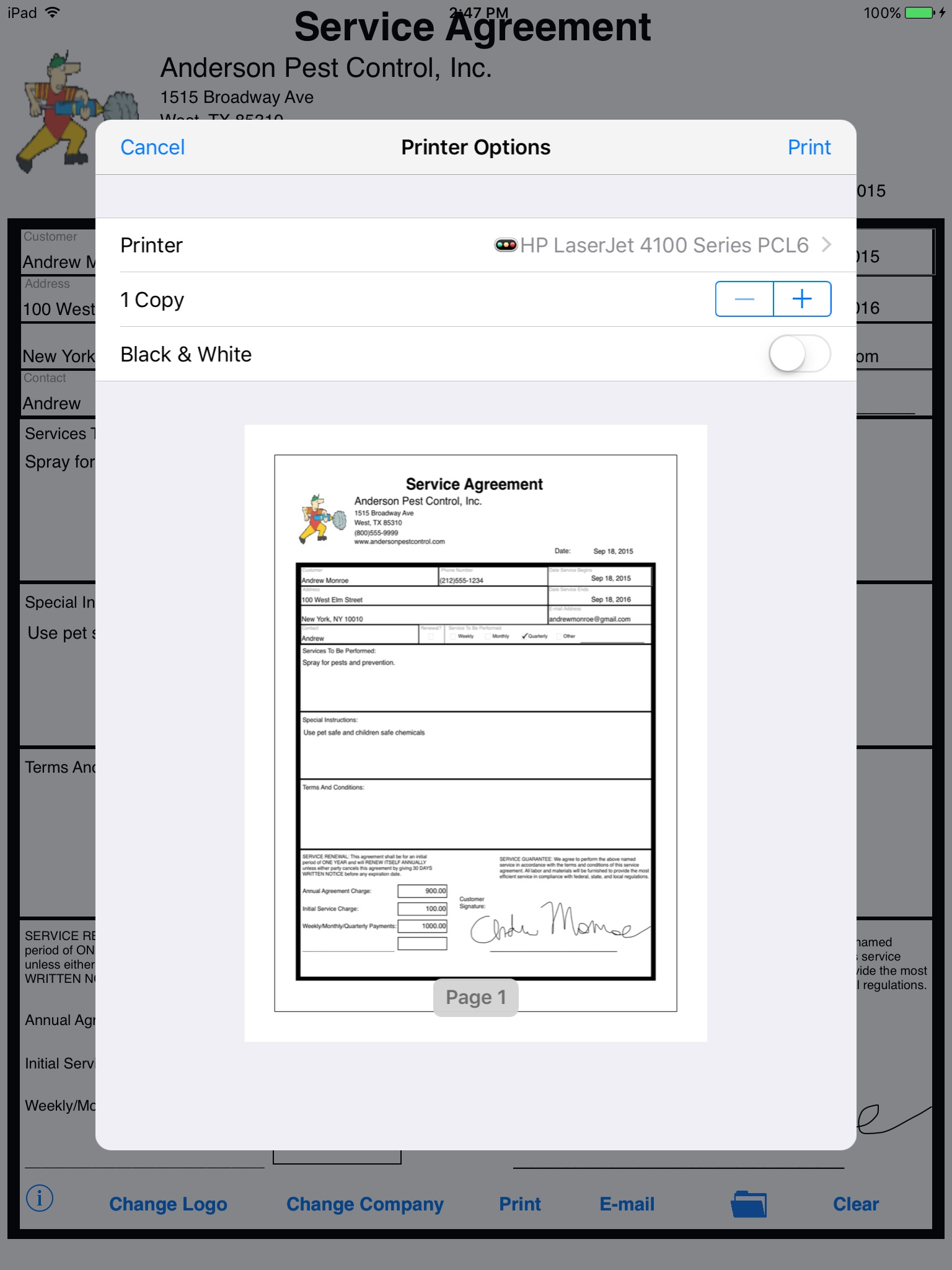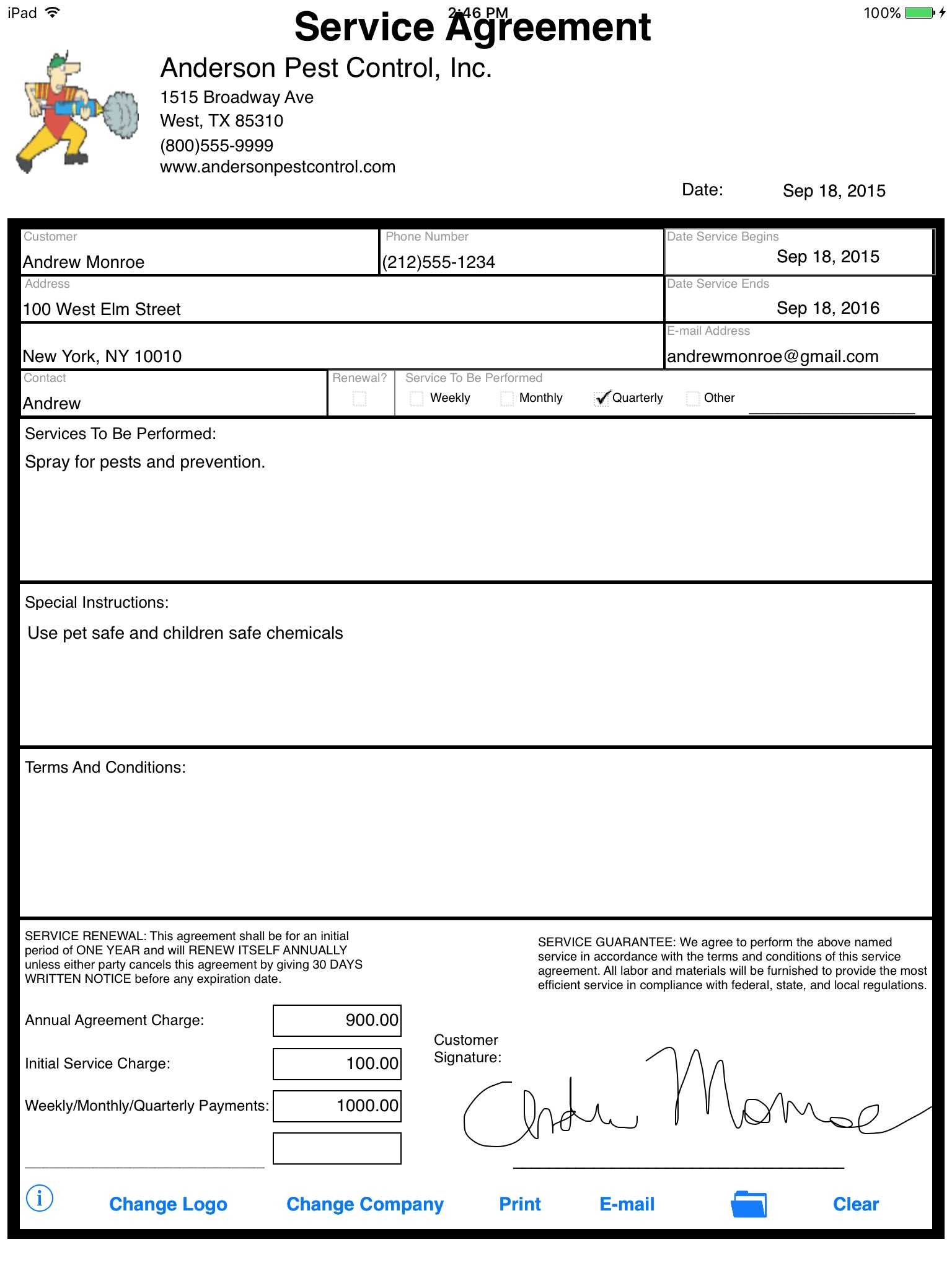
Simple Service Agreement app for iPhone and iPad
Developer: Jeremy Breaux
First release : 19 Aug 2010
App size: 2.44 Mb
Introduction
This iPad app is for companies that want to make it easy to write a service agreement while on the job. Great for anyone that does contract work.
How To Use
You simply launch Simple Service Agreement on the iPad, and fill out the customer’s info, date, phone number, address, and contact’s name in the provided fields. Next, you select the date that the agreement begins and ends. There are also check boxes available. If this agreement is a renewal, tap in the check box underneath the renewal heading. For the time period section tap in the box appropriate for the service to be administered (weekly, monthly, quarterly or other). For the “other” field, you can write in your own custom time frame. Next, you fill out the spaces with your “service to be performed”, any “special instructions” and “terms and conditions” specifications. Then, you input the annual agreement charge, initial service charge and any time period payments. Optionally there is an other section where you can add in your additional charges and give it a name. Finally, you hand the iPad to your customer. They sign their name on the line next to the customer signature section.
Now, you receive the iPad from the customer and tap the e-mail button and e-mail the customer a copy of the completed form (if you like send yourself a copy too). The newly created service agreement is stored in the popular PDF format and is an attachment to the e-mail.
No more hard to read service agreements or misunderstandings from poor handwriting! The best part is that Simple Service Agreement makes your activities greener! No more paper wasted!
How To Sign Simple Service Agreement Form
Simply use you finger to sign your name above the available space on the signature line. You can purchase a Pogo Stylus from tenonedesign.com if you want something that has better results.
How To Delete a Bad Signature
Are you not happy with the way your signature turned out? Double tap on the signature you just created and it will delete itself and you can try again.
Tips For a Good Signature
We have found that small strokes make for the best signatures and to take your time signing. You will be very happy with the result.
Note: While the inputted information is stored temporarily until you tap on clear. If you close the app and reopen the signature will not be saved during this time. It is important to e-mail the finished job proposal agreement upon receiving the iPad back from the person signing.
SETUP:
How to Load a Company Logo
Tap on the “Load Logo” button on the bottom of the app. Next, read the on-screen instructions. Look for the URL that your iPad is displaying (NOTE: Wireless network access is needed). Next, from your desktop/laptop connected to the same network, type in the URL displayed on the iPad into your internet browser (Safari, Internet Explorer, Firefox, Google Chrome). Be advised to remember to include http:// or your iPad’s webpage might not be displayed.
NOTICE
The information in this iPad app is designed to provide an easy to fill out a service agreement. It is provided as is, and isn’t necessarily endorsed or approved by this app’s author. Due to the variance of many local, city, county, and state laws, we recommend that you seek professional legal counsel before using this form or entering into any contract or agreement.